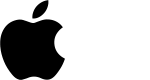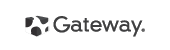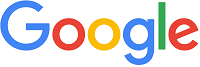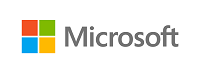Laptop Keyboard/Keypad
Showing 271–288 of 1039 results
-
ASUS, Laptop Keyboard/Keypad
Laptop Keyboard/keypad for Asus N55 N55S N55SF N55SL N75 N75S N75SL N75SF series, P/N: 0KNB0-7201UK00, 002L11A13LAB02, 04GN5F1KUI00-2
 ASUS, Laptop Keyboard/Keypad
ASUS, Laptop Keyboard/KeypadLaptop Keyboard/keypad for Asus N55 N55S N55SF N55SL N75 N75S N75SL N75SF series, P/N: 0KNB0-7201UK00, 002L11A13LAB02, 04GN5F1KUI00-2
Technical Specifications
- Laptop Brand : Asus
- Laptop Model : Asus N55 N55S N55SF N55SL N75 N75S N75SL N75SF series
- Keyboard Part Number: 0KNB0-7201UK00, 002L11A13LAB02, 04GN5F1KUI00-2
- Layout: UK only
- Language: English (USA/UK)
- Backlit: No
- Color: Silver
- Track Pointer : No
- Power Button/Switch: No
- Screw: 02
- Size : Long Size with Num Lock
- Condition: Brand New & Original (QC Pass)
- Warranty: 03 Months/90 Days
- Fitting Charge : Not Applicable
***Kindly Note……….
Please firstly compare the picture with your keyboard before you place an order. Make sure the laptop model and keyboard is the right one you need. If you are still not sure after a comparison, please contact us.
Suggestion : When you want to buy a laptop keyboard , you must follow these indications:
- Laptop accurate brand, model/series name & number or keyboard P/N
- Color & layout (USA/UK)- especially Enter key
- Fixing type : easy removable or adhesiveness (palmrest based)
- Button shape (especially arrow or corner keys ) or connector cable extent & position
- Screw position, track pointer & backlit availability
- Keyboard Connecting Cable or Ribbon ending cover or cap setting up or down position (especially Asus brand)
- Including Palmrest or not ?
- Keyboard size : Long/Medium/Mini (especially with Num Lock/without Num Lock)
- Function Keys’ length & quantity (especially HP brand)
SKU: WIT12032 -
ASUS, Laptop Keyboard/Keypad
Laptop Keyboard/keypad for Asus N550, N550LF, N550J, N550JA, N550JK, N550JV, N550JX, N550LF Q550, Q550L, Q550LF, N56JN, N56JR, N56VZ, N76VZ, N550JV, N750JV N76 N76V N76VB N750 N750JV series, P/N: 0KN0-M31TW13, 9Z.N8BSU.102, 0KN0-M31US13, 0KNB0-6120US00, 9Z.N8BSU.101
 ASUS, Laptop Keyboard/Keypad
ASUS, Laptop Keyboard/KeypadLaptop Keyboard/keypad for Asus N550, N550LF, N550J, N550JA, N550JK, N550JV, N550JX, N550LF Q550, Q550L, Q550LF, N56JN, N56JR, N56VZ, N76VZ, N550JV, N750JV N76 N76V N76VB N750 N750JV series, P/N: 0KN0-M31TW13, 9Z.N8BSU.102, 0KN0-M31US13, 0KNB0-6120US00, 9Z.N8BSU.101
Technical Specifications
- Laptop Brand : Asus
- Laptop Model : Asus N550, N550LF, N550J, N550JA, N550JK, N550JV, N550JX, N550LF Q550, Q550L, Q550LF, N56JN, N56JR, N56VZ, N76VZ, N550JV, N750JV N76 N76V N76VB N750 N750JV series
- Keyboard Part Number: 0KN0-M31TW13, 9Z.N8BSU.102
- Layout: US/UK (Please Select Price Options before purchase)
- Language: English (USA/UK)
- Backlit: Yes/No
- Color: Black/Silver
- Track Pointer : No
- Power Button/Switch: No
- Screw: No
- Size : Long Size with Num Lock
- Condition: Brand New & Original (QC Pass)
- Warranty: 1 Year (360 Days)
- Fitting Charge : Not Applicable
***Kindly Note……….
Please firstly compare the picture with your keyboard before you place an order. Make sure the laptop model and keyboard is the right one you need. If you are still not sure after a comparison, please contact us.
Suggestion : When you want to buy a laptop keyboard , you must follow these indications:
- Laptop accurate brand, model/series name & number or keyboard P/N
- Color & layout (USA/UK)- especially Enter key
- Fixing type : easy removable or adhesiveness (palmrest based)
- Button shape (especially arrow or corner keys ) or connector cable extent & position
- Screw position, track pointer & backlit availability
- Keyboard Connecting Cable or Ribbon ending cover or cap setting up or down position (especially Asus brand)
- Including Palmrest or not ?
- Keyboard size : Long/Medium/Mini (especially with Num Lock/without Num Lock)
- Function Keys’ length & quantity (especially HP brand)
SKU: WIT12026 -
ASUS, Laptop Keyboard/Keypad
Laptop Keyboard/keypad for Asus Q500 Q500A series P/N: 9Z.N8BBU.J01, 0KNB0-6670US00, 0KN0-N71US13, NSK-UPJ01
 ASUS, Laptop Keyboard/Keypad
ASUS, Laptop Keyboard/KeypadLaptop Keyboard/keypad for Asus Q500 Q500A series P/N: 9Z.N8BBU.J01, 0KNB0-6670US00, 0KN0-N71US13, NSK-UPJ01
Technical Specifications
- Laptop Brand : Asus
- Laptop Model : Asus Q500 Q500A series
- Keyboard Part Number: 9Z.N8BBU.J01, 0KNB0-6670US00, 0KN0-N71US13, NSK-UPJ01
- Layout: US only
- Language: English (USA/UK)
- Backlit: Yes
- Color: Silver
- Track Pointer : No
- Power Button/Switch: No
- Screw: No
- Size : Long Size with Num Lock
- Condition: Brand New & Original (QC Pass)
- Warranty: 03 Months/90 Days
- Fitting Charge : Not Applicable
***Kindly Note……….
Please firstly compare the picture with your keyboard before you place an order. Make sure the laptop model and keyboard is the right one you need. If you are still not sure after a comparison, please contact us.
Suggestion : When you want to buy a laptop keyboard , you must follow these indications:
- Laptop accurate brand, model/series name & number or keyboard P/N
- Color & layout (USA/UK)- especially Enter key
- Fixing type : easy removable or adhesiveness (palmrest based)
- Button shape (especially arrow or corner keys ) or connector cable extent & position
- Screw position, track pointer & backlit availability
- Keyboard Connecting Cable or Ribbon ending cover or cap setting up or down position (especially Asus brand)
- Including Palmrest or not ?
- Keyboard size : Long/Medium/Mini (especially with Num Lock/without Num Lock)
- Function Keys’ length & quantity (especially HP brand)
SKU: WIT12036 -
ASUS, Laptop Keyboard/Keypad, Transformer Book
Laptop Keyboard/keypad for ASUS TP500 TP500L TP500LA TP500LB TP500LN series, P/N: 0KNB0-612LUS00
 ASUS, Laptop Keyboard/Keypad, Transformer Book
ASUS, Laptop Keyboard/Keypad, Transformer BookLaptop Keyboard/keypad for ASUS TP500 TP500L TP500LA TP500LB TP500LN series, P/N: 0KNB0-612LUS00
Technical Specifications
- Laptop Brand : Asus
- Laptop Model : ASUS TP500 TP500L TP500LA TP500LB TP500LN series
- Keyboard Part Number: 0KNB0-612LUS00
- Layout: US/UK (Please Select Price Options before purchase)
- Language: English (USA/UK)
- Backlit: No
- Color: Black
- Track Pointer : No
- Power Button/Switch: No
- Screw: No
- Size : Long Size with Num Lock
- Condition: Brand New & Original (QC Pass)
- Warranty: 1 Year (360 Days)
- Fitting Charge : Not Applicable
***Kindly Note……….
Please firstly compare the picture with your keyboard before you place an order. Make sure the laptop model and keyboard is the right one you need. If you are still not sure after a comparison, please contact us.
Suggestion : When you want to buy a laptop keyboard , you must follow these indications:
- Laptop accurate brand, model/series name & number or keyboard P/N
- Color & layout (USA/UK)- especially Enter key
- Fixing type : easy removable or adhesiveness (palmrest based)
- Button shape (especially arrow or corner keys ) or connector cable extent & position
- Screw position, track pointer & backlit availability
- Keyboard Connecting Cable or Ribbon ending cover or cap setting up or down position (especially Asus brand)
- Including Palmrest or not ?
- Keyboard size : Long/Medium/Mini (especially with Num Lock/without Num Lock)
- Function Keys’ length & quantity (especially HP brand)
SKU: WIT12024 -
ASUS, Laptop Keyboard/Keypad
Laptop Keyboard/keypad for Asus U52 U52F U52F-BBL5 U52F-BBL9 U53 U53F U56 U56E U56E-BBL6 series, P/N: V-111462DS1-US, 04GNZ51KUS00-1, 0KN0-HY1US01
 ASUS, Laptop Keyboard/Keypad
ASUS, Laptop Keyboard/KeypadLaptop Keyboard/keypad for Asus U52 U52F U52F-BBL5 U52F-BBL9 U53 U53F U56 U56E U56E-BBL6 series, P/N: V-111462DS1-US, 04GNZ51KUS00-1, 0KN0-HY1US01
Technical Specifications
- Laptop Brand : Asus
- Laptop Model : Asus U52 U52F U52F-BBL5 U52F-BBL9 U53 U53F U56 U56E U56E-BBL6 series
- Keyboard Part Number: V-111462DS1-US, 04GNZ51KUS00-1, 0KN0-HY1US01
- Layout: US only
- Language: English (USA/UK)
- Backlit: No
- Color: Black
- Track Pointer : No
- Power Button/Switch: No
- Screw: No
- Size : Long Size with Num Lock
- Condition: Brand New & Original (QC Pass)
- Warranty: 03 Months/90 Days
- Fitting Charge : Not Applicable
***Kindly Note……….
Please firstly compare the picture with your keyboard before you place an order. Make sure the laptop model and keyboard is the right one you need. If you are still not sure after a comparison, please contact us.
Suggestion : When you want to buy a laptop keyboard , you must follow these indications:
- Laptop accurate brand, model/series name & number or keyboard P/N
- Color & layout (USA/UK)- especially Enter key
- Fixing type : easy removable or adhesiveness (palmrest based)
- Button shape (especially arrow or corner keys ) or connector cable extent & position
- Screw position, track pointer & backlit availability
- Keyboard Connecting Cable or Ribbon ending cover or cap setting up or down position (especially Asus brand)
- Including Palmrest or not ?
- Keyboard size : Long/Medium/Mini (especially with Num Lock/without Num Lock)
- Function Keys’ length & quantity (especially HP brand)
SKU: WIT12031 -
ASUS, Laptop Keyboard/Keypad
Laptop Keyboard/keypad for Asus X502 X502ca X502c F502 F502c F502ca F502 S500 V500 series, P/N: MP-12F53US-5283W, 0KN0-N31US3213373006943, 0KNB0-6108US0013373006943
 ASUS, Laptop Keyboard/Keypad
ASUS, Laptop Keyboard/KeypadLaptop Keyboard/keypad for Asus X502 X502ca X502c F502 F502c F502ca F502 S500 V500 series, P/N: MP-12F53US-5283W, 0KN0-N31US3213373006943, 0KNB0-6108US0013373006943
Technical Specifications
- Laptop Brand : Asus
- Laptop Model : Asus X502 X503 X551 X553 X554 K553 A555 X555L F555 F550 Y583L W519L series
- Keyboard Part Number: MP-12F53US-5283W, 0KN0-N31US3213373006943, 0KNB0-6108US0013373006943
- Layout: US/UK (Please Select Price Options before purchase)
- Language: English (USA/UK)
- Backlit: No
- Color: Black
- Track Pointer : No
- Power Button/Switch: No
- Screw: 01
- Size : Long Size with Num Lock
- Condition: Brand New & Original (QC Pass)
- Warranty: 1 Year (360 Days)
- Fitting Charge : Not Applicable
***Kindly Note……….
Please firstly compare the picture with your keyboard before you place an order. Make sure the laptop model and keyboard is the right one you need. If you are still not sure after a comparison, please contact us.
Suggestion : When you want to buy a laptop keyboard , you must follow these indications:
- Laptop accurate brand, model/series name & number or keyboard P/N
- Color & layout (USA/UK)- especially Enter key
- Fixing type : easy removable or adhesiveness (palmrest based)
- Button shape (especially arrow or corner keys ) or connector cable extent & position
- Screw position, track pointer & backlit availability
- Keyboard Connecting Cable or Ribbon ending cover or cap setting up or down position (especially Asus brand)
- Including Palmrest or not ?
- Keyboard size : Long/Medium/Mini (especially with Num Lock/without Num Lock)
- Function Keys’ length & quantity (especially HP brand)
SKU: WIT12025 -
ASUS, Laptop Keyboard/Keypad
Laptop Keyboard/Keypad for Asus X55 X55S X57 X57Sa X70 X70E X70F X70L X70S X70Z X71 X71A series, P/N: NSK-U4101, 04GNED1KUS00-1, 9J.N0B82.101
 ASUS, Laptop Keyboard/Keypad
ASUS, Laptop Keyboard/KeypadLaptop Keyboard/Keypad for Asus X55 X55S X57 X57Sa X70 X70E X70F X70L X70S X70Z X71 X71A series, P/N: NSK-U4101, 04GNED1KUS00-1, 9J.N0B82.101
Technical Specifications
- Laptop Brand : ASUS
- Laptop Model : Asus X55 X55S X57 X57Sa X70 X70E X70F X70L X70S X70Z X71 X71A series
- Keyboard Part Number : NSK-U4101, 04GNED1KUS00-1, 9J.N0B82.101
- Layout: US
- Language: English (USA/UK)
- Backlit: No
- Color: Black
- Track Pointer : No
- Power Button/Switch: No
- Screw: No
- Size : Long with numeric
- Condition: Brand New & Original (QC Pass)
- Warranty: 03 Months/90 days
- Fitting Charge : Applicable
***Kindly Note……….
Please firstly compare the picture with your keyboard before you place an order. Make sure the laptop model and keyboard is the right one you need. If you are still not sure after a comparison, please contact us.
Suggestion : When you want to buy a laptop keyboard , you must follow these indications:
- Laptop accurate brand, model/series name & number or keyboard P/N
- Color & layout (USA/UK)- especially Enter key
- Fixing type : easy removable or adhesiveness (palmrest based)
- Button shape (especially arrow or corner keys ) or connector cable extent & position
- Screw position, track pointer & backlit availability
- Keyboard Connecting Cable or Ribbon ending cover or cap setting up or down position (especially Asus brand)
- Including Palmrest or not ?
- Keyboard size : Long/Medium/Mini (especially with Num Lock/without Num Lock)
- Function Keys’ length & quantity (especially HP brand)
SKU: WIT11189 -
ASUS, Laptop Keyboard/Keypad
Laptop Keyboard/keypad for Asus X554 X554LN X554LP X555 X555L X555LN K553 X551 X553 X555 A555 F555 K553MA P553 P553MA P553SA R512 R512CA R512MA series, P/N: 0KNB0-61221T0Q, AEXJB00110, BZ.N0S5Q.00U
 ASUS, Laptop Keyboard/Keypad
ASUS, Laptop Keyboard/KeypadLaptop Keyboard/keypad for Asus X554 X554LN X554LP X555 X555L X555LN K553 X551 X553 X555 A555 F555 K553MA P553 P553MA P553SA R512 R512CA R512MA series, P/N: 0KNB0-61221T0Q, AEXJB00110, BZ.N0S5Q.00U
Technical Specifications
- Laptop Brand : Asus
- Laptop Model : Asus X554 X554LN X554LP X555 X555L X555LN K553 X551 X553 X555 A555 F555 K553MA P553 P553MA P553SA R512 R512CA R512MA series
- Keyboard Part Number: 0KNB0-61221T0Q, AEXJB00110, BZ.N0S5Q.00U
- Layout: US/UK (Please Select Price Options before purchase)
- Language: English (USA/UK)
- Backlit: No
- Color: Black
- Track Pointer : No
- Power Button/Switch: No
- Screw: No
- Size : Long Size with Num Lock
- Condition: Brand New & Original (QC Pass)
- Warranty: 1 Year (360 Days)
- Fitting Charge : Not Applicable
***Kindly Note……….
Please firstly compare the picture with your keyboard before you place an order. Make sure the laptop model and keyboard is the right one you need. If you are still not sure after a comparison, please contact us.
Suggestion : When you want to buy a laptop keyboard , you must follow these indications:
- Laptop accurate brand, model/series name & number or keyboard P/N
- Color & layout (USA/UK)- especially Enter key
- Fixing type : easy removable or adhesiveness (palmrest based)
- Button shape (especially arrow or corner keys ) or connector cable extent & position
- Screw position, track pointer & backlit availability
- Keyboard Connecting Cable or Ribbon ending cover or cap setting up or down position (especially Asus brand)
- Including Palmrest or not ?
- Keyboard size : Long/Medium/Mini (especially with Num Lock/without Num Lock)
- Function Keys’ length & quantity (especially HP brand)
SKU: WIT11625 -
ASUS, Laptop Keyboard/Keypad, ZenBook
Laptop Keyboard/Keypad for ASUS ZenBook UX51, UX51VZ, U500VZ, BX51VZ series, P/N: 9Z.N8BBU.H01, 0KNB0-6624US00, NSK-UPH01, 0KN0-N42US23, Layout : USA, Color: Gray, (without power switch)
 ASUS, Laptop Keyboard/Keypad, ZenBook
ASUS, Laptop Keyboard/Keypad, ZenBookLaptop Keyboard/Keypad for ASUS ZenBook UX51, UX51VZ, U500VZ, BX51VZ series, P/N: 9Z.N8BBU.H01, 0KNB0-6624US00, NSK-UPH01, 0KN0-N42US23, Layout : USA, Color: Gray, (without power switch)
Technical Specifications
- Laptop Brand : Asus
- Laptop Model : ASUS ZenBook UX51, UX51VZ, U500VZ, BX51VZ series
- Type of Keyboard : Palm rest based & Built-in
- Layout: US only
- Language: English (USA)
- Backlit: Yes
- Color: Gray
- Track Pointer : No
- Power Button/Switch: No
- Screw: No
- Size : Long with Num Lock
- Condition: Brand New & Original (QC Pass)
- Warranty: 03 Months (90 Days)
- Fitting Charge : Applicable
***Kindly Note……….
Please firstly compare the picture with your keyboard before you place an order. Make sure the laptop model and keyboard is the right one you need. If you are still not sure after a comparison, please contact us.
Suggestion : When you want to buy a laptop keyboard , you must follow these indications:
- Laptop accurate brand, model/series name & number or keyboard P/N
- Color & layout (USA/UK)- especially Enter key
- Fixing type : easy removable or adhesiveness (palmrest based)
- Button shape (especially arrow or corner keys ) or connector cable extent & position
- Screw position, track pointer & backlit availability
- Keyboard Connecting Cable or Ribbon ending cover or cap setting up or down position (especially Asus brand)
- Including Palmrest or not ?
- Keyboard size : Long/Medium/Mini (especially with Num Lock/without Num Lock)
- Function Keys’ length & quantity (especially HP brand)
SKU: WIT11584 -
ASUS, Laptop Keyboard/Keypad, ZenBook
Laptop Keyboard/Keypad for Asus ZenBook UX510 UX510U UX510UA UX510UW V510UX V510U series, Layout : USA, Color: Black, (with power switch)
 ASUS, Laptop Keyboard/Keypad, ZenBook
ASUS, Laptop Keyboard/Keypad, ZenBookLaptop Keyboard/Keypad for Asus ZenBook UX510 UX510U UX510UA UX510UW V510UX V510U series, Layout : USA, Color: Black, (with power switch)
Technical Specifications
- Laptop Brand : Asus
- Laptop Model : Asus ZenBook UX510 UX510U UX510UA UX510UW V510UX V510U series
- Type of Keyboard : Palm rest based & Built-in
- Layout: US only
- Language: English (USA)
- Backlit: No
- Color: Black
- Track Pointer : No
- Power Button/Switch: No
- Screw: No
- Size : Long with Num Lock
- Condition: Brand New & Original (QC Pass)
- Warranty: 03 Months (90 Days)
- Fitting Charge : Applicable
***Kindly Note……….
Please firstly compare the picture with your keyboard before you place an order. Make sure the laptop model and keyboard is the right one you need. If you are still not sure after a comparison, please contact us.
Suggestion : When you want to buy a laptop keyboard , you must follow these indications:
- Laptop accurate brand, model/series name & number or keyboard P/N
- Color & layout (USA/UK)- especially Enter key
- Fixing type : easy removable or adhesiveness (palmrest based)
- Button shape (especially arrow or corner keys ) or connector cable extent & position
- Screw position, track pointer & backlit availability
- Keyboard Connecting Cable or Ribbon ending cover or cap setting up or down position (especially Asus brand)
- Including Palmrest or not ?
- Keyboard size : Long/Medium/Mini (especially with Num Lock/without Num Lock)
- Function Keys’ length & quantity (especially HP brand)
SKU: WIT11585 -
Alienware, DELL, Laptop Keyboard/Keypad
Laptop Keyboard/Keypad for Dell Alienware M17x R2, M17x R3, M17x R4, M18x R1, M18x R2 series, P/N: PK130FJ1A10 NSK-D8DOA CN-06N7CT-65890-1CH-OBAP-A01 06N7CT NSK-D8DOA
 Alienware, DELL, Laptop Keyboard/Keypad
Alienware, DELL, Laptop Keyboard/KeypadLaptop Keyboard/Keypad for Dell Alienware M17x R2, M17x R3, M17x R4, M18x R1, M18x R2 series, P/N: PK130FJ1A10 NSK-D8DOA CN-06N7CT-65890-1CH-OBAP-A01 06N7CT NSK-D8DOA
Technical Specifications
- Laptop Brand : Dell
- Laptop Model : Dell Alienware M17x R4, M17x R3, M18x R1, M18x R2 series
- Keyboard Part Number (DP/N): NSK-D8C0A, 08GK05
- Layout: US/UK (Compatible)
- Language: English (USA/UK)
- Backlit: Yes(RGB)
- Color: Black
- Track Pointer : No
- Power Button/Switch: No
- Screw: No
- Size : Long with numeric
- Condition: Brand New & Original (QC Pass)
- Warranty: 03 Months/90 Days
- Fitting Charge : Not Applicable
***Kindly Note……….
Please firstly compare the picture with your keyboard before you place an order. Make sure the laptop model and keyboard is the right one you need. If you are still not sure after a comparison, please contact us.
Suggestion : When you want to buy a laptop keyboard , you must follow these indications:
- Laptop accurate brand, model/series name & number or keyboard P/N
- Color & layout (USA/UK)- especially Enter key
- Fixing type : easy removable or adhesiveness (palmrest based)
- Button shape (especially arrow or corner keys ) or connector cable extent & position
- Screw position, track pointer & backlit availability
- Keyboard Connecting Cable or Ribbon ending cover or cap setting up or down position (especially Asus brand)
- Including Palmrest or not ?
- Keyboard size : Long/Medium/Mini (especially with Num Lock/without Num Lock)
- Function Keys’ length & quantity (especially HP brand)
SKU: WIT12353 -
DELL, Inspiron, Laptop Keyboard/Keypad
Laptop Keyboard/Keypad for Dell Inspiron 15 15R N5010 M5010 series, P/N: 9GT99, V110525AS
 DELL, Inspiron, Laptop Keyboard/Keypad
DELL, Inspiron, Laptop Keyboard/KeypadLaptop Keyboard/Keypad for Dell Inspiron 15 15R N5010 M5010 series, P/N: 9GT99, V110525AS
Technical Specifications
- Laptop Brand : Dell
- Laptop Model : Dell Inspiron 15R N5010 M5010 series
- Keyboard Part Number (DP/N): 9GT99, V110525AS
- Layout: US/UK (Compatible)
- Language: USA
- Backlit: No
- Color: Black
- Track Pointer : No
- Power Button/Switch: No
- Screw: 02
- Size : Long with numeric
- Condition: Brand New & Original (QC Pass)
- Warranty: 03 Months/90 Days
- Fitting Charge : Not Applicable
***Kindly Note……….
Please firstly compare the picture with your keyboard before you place an order. Make sure the laptop model and keyboard is the right one you need. If you are still not sure after a comparison, please contact us.
Suggestion : When you want to buy a laptop keyboard , you must follow these indications:
- Laptop accurate brand, model/series name & number or keyboard P/N
- Color & layout (USA/UK)- especially Enter key
- Fixing type : easy removable or adhesiveness (palmrest based)
- Button shape (especially arrow or corner keys ) or connector cable extent & position
- Screw position, track pointer & backlit availability
- Keyboard Connecting Cable or Ribbon ending cover or cap setting up or down position (especially Asus brand)
- Including Palmrest or not ?
- Keyboard size : Long/Medium/Mini (especially with Num Lock/without Num Lock)
- Function Keys’ length & quantity (especially HP brand)
SKU: WIT12366 -
DELL, Inspiron, Laptop Keyboard/Keypad
Laptop Keyboard/keypad for Dell Inspiron 15 7000 7537 P36F series, P/N: NSK-LG0BW 01, 9Z.NAUBW.001, 0KK7X9, V143625AS1, 87YTJ, 0G2D28, NSK-LG0LN-A00, Color: Silver, Layout: USA
 DELL, Inspiron, Laptop Keyboard/Keypad
DELL, Inspiron, Laptop Keyboard/KeypadLaptop Keyboard/keypad for Dell Inspiron 15 7000 7537 P36F series, P/N: NSK-LG0BW 01, 9Z.NAUBW.001, 0KK7X9, V143625AS1, 87YTJ, 0G2D28, NSK-LG0LN-A00, Color: Silver, Layout: USA
Technical Specifications
- Laptop Brand : Dell
- Laptop Model : Dell Inspiron 15 7537 7000 P36F 15-7000 series
- Keyboard Part Number: NSK-LG0BW 01, 9Z.NAUBW.001, 0KK7X9, V143625AS1, 87YTJ
- Layout: US/UK (Compatible)
- Language: English (USA/UK)
- Backlit: Yes
- Color: Silver
- Track Pointer : No
- Power Button/Switch: No
- Screw: Yes (02)
- Size : Long Size with Num Lock
- Condition: Brand New & Original (QC Pass)
- Warranty: 1 Year (360 Days)
- Fitting Charge : Not Applicable
***Kindly Note……….
Please firstly compare the picture with your keyboard before you place an order. Make sure the laptop model and keyboard is the right one you need. If you are still not sure after a comparison, please contact us.
Suggestion : When you want to buy a laptop keyboard , you must follow these indications:
- Laptop accurate brand, model/series name & number or keyboard P/N
- Color & layout (USA/UK)- especially Enter key
- Fixing type : easy removable or adhesiveness (palmrest based)
- Button shape (especially arrow or corner keys ) or connector cable extent & position
- Screw position, track pointer & backlit availability
- Keyboard Connecting Cable or Ribbon ending cover or cap setting up or down position (especially Asus brand)
- Including Palmrest or not ?
- Keyboard size : Long/Medium/Mini (especially with Num Lock/without Num Lock)
- Function Keys’ length & quantity (especially HP brand)
SKU: WIT11624 -
DELL, Inspiron, Laptop Keyboard/Keypad
Laptop Keyboard/Keypad for Dell Inspiron 1564 series, P/N: 016P7K, NSK-DR0SQ 0G, V110546AK1
 DELL, Inspiron, Laptop Keyboard/Keypad
DELL, Inspiron, Laptop Keyboard/KeypadLaptop Keyboard/Keypad for Dell Inspiron 1564 series, P/N: 016P7K, NSK-DR0SQ 0G, V110546AK1
Technical Specifications
- Laptop Brand : Dell
- Laptop Model : 15.6″ Dell Inspiron 1564 series
- Keyboard Part Number (DP/N): 016P7K, NSK-DR0SQ, 0G V110546AK1
- Layout: US/UK (Compatible)
- Language: German
- Backlit: No
- Color: Black
- Track Pointer : No
- Power Button/Switch: No
- Screw: No
- Size : Long with numeric
- Condition: Brand New & Original (QC Pass)
- Warranty: 03 Months/90 Days
- Fitting Charge : Not Applicable
***Kindly Note……….
Please firstly compare the picture with your keyboard before you place an order. Make sure the laptop model and keyboard is the right one you need. If you are still not sure after a comparison, please contact us.
Suggestion : When you want to buy a laptop keyboard , you must follow these indications:
- Laptop accurate brand, model/series name & number or keyboard P/N
- Color & layout (USA/UK)- especially Enter key
- Fixing type : easy removable or adhesiveness (palmrest based)
- Button shape (especially arrow or corner keys ) or connector cable extent & position
- Screw position, track pointer & backlit availability
- Keyboard Connecting Cable or Ribbon ending cover or cap setting up or down position (especially Asus brand)
- Including Palmrest or not ?
- Keyboard size : Long/Medium/Mini (especially with Num Lock/without Num Lock)
- Function Keys’ length & quantity (especially HP brand)
SKU: WIT12355 -
DELL, Inspiron, Laptop Keyboard/Keypad
Laptop Keyboard/Keypad for Dell Inspiron 17 17R N7110 5720 7720, XPS 17 L701X L702X, Vostro 3750 series, P/N : 454RX 0454RX V119725AS1
 DELL, Inspiron, Laptop Keyboard/Keypad
DELL, Inspiron, Laptop Keyboard/KeypadLaptop Keyboard/Keypad for Dell Inspiron 17 17R N7110 5720 7720, XPS 17 L701X L702X, Vostro 3750 series, P/N : 454RX 0454RX V119725AS1
Technical Specifications
- Laptop Brand : Dell
- Laptop Model : Dell Inspiron N7110 5720 7720 Vostro 3750 XPS L702X series
- Keyboard Part Number (DP/N): 454RX, 0454RX
- Layout: US/UK (Compatible)
- Language: USA
- Backlit: No
- Color: Black
- Track Pointer : No
- Power Button/Switch: No
- Screw: No
- Size : Long with numeric
- Condition: Brand New & Original (QC Pass)
- Warranty: 03 Months/90 Days
- Fitting Charge : Not Applicable
***Kindly Note……….
Please firstly compare the picture with your keyboard before you place an order. Make sure the laptop model and keyboard is the right one you need. If you are still not sure after a comparison, please contact us.
Suggestion : When you want to buy a laptop keyboard , you must follow these indications:
- Laptop accurate brand, model/series name & number or keyboard P/N
- Color & layout (USA/UK)- especially Enter key
- Fixing type : easy removable or adhesiveness (palmrest based)
- Button shape (especially arrow or corner keys ) or connector cable extent & position
- Screw position, track pointer & backlit availability
- Keyboard Connecting Cable or Ribbon ending cover or cap setting up or down position (especially Asus brand)
- Including Palmrest or not ?
- Keyboard size : Long/Medium/Mini (especially with Num Lock/without Num Lock)
- Function Keys’ length & quantity (especially HP brand)
SKU: WIT12356 -
DELL, Laptop Keyboard/Keypad, XPS
Laptop Keyboard/Keypad for Dell Inspiron 1720 1721, Vostro 1700, XPS M1720 M1730 series, P/N: 0UW739, YR813, NSK-D800J, 0DY691
 DELL, Laptop Keyboard/Keypad, XPS
DELL, Laptop Keyboard/Keypad, XPSLaptop Keyboard/Keypad for Dell Inspiron 1720 1721, Vostro 1700, XPS M1720 M1730 series, P/N: 0UW739, YR813, NSK-D800J, 0DY691
Technical Specifications
- Laptop Brand : Dell
- Laptop Model : Dell Inspiron 1720 1721, Vostro 1700, XPS M1720 M1730 series
- Keyboard Part Number (DP/N): 0UW739, YR813, NSK-D800J, 0DY691
- Layout: US/UK (Compatible)
- Language: Italian
- Backlit: No
- Color: Silver
- Track Pointer : No
- Power Button/Switch: Yes
- Screw: No
- Size : Long with numeric
- Condition: Brand New & Original (QC Pass)
- Warranty: 03 Months/90 Days
- Fitting Charge : Not Applicable
***Kindly Note……….
Please firstly compare the picture with your keyboard before you place an order. Make sure the laptop model and keyboard is the right one you need. If you are still not sure after a comparison, please contact us.
Suggestion : When you want to buy a laptop keyboard , you must follow these indications:
- Laptop accurate brand, model/series name & number or keyboard P/N
- Color & layout (USA/UK)- especially Enter key
- Fixing type : easy removable or adhesiveness (palmrest based)
- Button shape (especially arrow or corner keys ) or connector cable extent & position
- Screw position, track pointer & backlit availability
- Keyboard Connecting Cable or Ribbon ending cover or cap setting up or down position (especially Asus brand)
- Including Palmrest or not ?
- Keyboard size : Long/Medium/Mini (especially with Num Lock/without Num Lock)
- Function Keys’ length & quantity (especially HP brand)
SKU: WIT12358 -
DELL, Inspiron, Laptop Keyboard/Keypad
Laptop Keyboard/Keypad for Dell Inspiron 1745 1747 1750 series, P/N: 0DDW68, NSK-DN00U
 DELL, Inspiron, Laptop Keyboard/Keypad
DELL, Inspiron, Laptop Keyboard/KeypadLaptop Keyboard/Keypad for Dell Inspiron 1745 1747 1750 series, P/N: 0DDW68, NSK-DN00U
Technical Specifications
- Laptop Brand : Dell
- Laptop Model : Dell Inspiron 1747 1750 series
- Keyboard Part Number (DP/N): 0DDW68, NSK-DN00U
- Layout: US/UK (Compatible)
- Language: German
- Backlit: No
- Color: Black
- Track Pointer : No
- Power Button/Switch: No
- Screw: No
- Size : Long with numeric
- Condition: Brand New & Original (QC Pass)
- Warranty: 03 Months/90 Days
- Fitting Charge : Not Applicable
***Kindly Note……….
Please firstly compare the picture with your keyboard before you place an order. Make sure the laptop model and keyboard is the right one you need. If you are still not sure after a comparison, please contact us.
Suggestion : When you want to buy a laptop keyboard , you must follow these indications:
- Laptop accurate brand, model/series name & number or keyboard P/N
- Color & layout (USA/UK)- especially Enter key
- Fixing type : easy removable or adhesiveness (palmrest based)
- Button shape (especially arrow or corner keys ) or connector cable extent & position
- Screw position, track pointer & backlit availability
- Keyboard Connecting Cable or Ribbon ending cover or cap setting up or down position (especially Asus brand)
- Including Palmrest or not ?
- Keyboard size : Long/Medium/Mini (especially with Num Lock/without Num Lock)
- Function Keys’ length & quantity (especially HP brand)
SKU: WIT12360 -
DELL, Inspiron, Laptop Keyboard/Keypad
Laptop Keyboard/Keypad for Dell Inspiron 1764 series, P/N: 07CDWJ, 0RHCH7, V104046AS1, AEUM5K00010
 DELL, Inspiron, Laptop Keyboard/Keypad
DELL, Inspiron, Laptop Keyboard/KeypadLaptop Keyboard/Keypad for Dell Inspiron 1764 series, P/N: 07CDWJ, 0RHCH7, V104046AS1, AEUM5K00010
Technical Specifications
- Laptop Brand : Dell
- Laptop Model : Dell Inspiron 1764 series
- Keyboard Part Number (DP/N): 07CDWJ, 0RHCH7
- Layout: US/UK (Compatible)
- Language: USA
- Backlit: No
- Color: Black
- Track Pointer : No
- Power Button/Switch: No
- Screw: No
- Size : Long with numeric
- Condition: Brand New & Original (QC Pass)
- Warranty: 03 Months/90 Days
- Fitting Charge : Not Applicable
***Kindly Note……….
Please firstly compare the picture with your keyboard before you place an order. Make sure the laptop model and keyboard is the right one you need. If you are still not sure after a comparison, please contact us.
Suggestion : When you want to buy a laptop keyboard , you must follow these indications:
- Laptop accurate brand, model/series name & number or keyboard P/N
- Color & layout (USA/UK)- especially Enter key
- Fixing type : easy removable or adhesiveness (palmrest based)
- Button shape (especially arrow or corner keys ) or connector cable extent & position
- Screw position, track pointer & backlit availability
- Keyboard Connecting Cable or Ribbon ending cover or cap setting up or down position (especially Asus brand)
- Including Palmrest or not ?
- Keyboard size : Long/Medium/Mini (especially with Num Lock/without Num Lock)
- Function Keys’ length & quantity (especially HP brand)
SKU: WIT12357