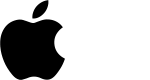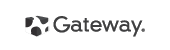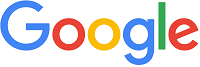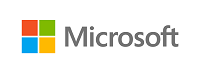Best Tech Tips To Be Known For Your PC/Laptop
Even though we live in a time where tablets and smartphones rule over everything representing the technological era of our period, and they are part of our everyday life, more than we know, or care to admit. But what about computers and laptops? Where do such techno-dinosaurs fit in? Most of you have probably left your laptop somewhere and never used it anymore, because you’re always on your phone or tablet, but if we told you that laptops still have something to give? Check these 8 tech tips/tricks and see how you can improve your computer experience, and why laptops are still awesome.
Get a hold of your computer from a distance
If you have to leave your house for an extended period, but still want to keep an eye on what’s going on, especially if you know someone’s going to be there while you come back.
TeamViewer 9 is a free program used for remote desktop connection to remote PCs. Team Viewer does not require installation and can be used immediately by entering the ID and password generated on the PC on which we want to connect.
We can use TeamViewer to remotely access the service PC, working from home as like being in the office, but also for rapid intervention at the request of a friend, solving from a distance all sorts of problems.
Designed to be as user-friendly as possible and without advanced knowledge of PC, Team Viewer allows for remote desktop connection in seconds. The person that we want to connect to launch the TeamViewer and communicate the unique session ID generated in the field and the password. Once entered identification data we can connect and reconnect with TeamViewer as many times as necessary, as long TeamViewer application is active on the concerned PC.
Similarly, TeamViewer can be used to request assistance, allowing another person to connect to a remote session. In this case, repeat the above steps in reverse order, providing the ID and password generated in the Wait for session section of the application interface.
Keyboard Shortcuts
There are a few (actually, a lot) keyboard tech tips shortcuts that simply make your life easier because they help you get to a result while skipping a few steps along the way so that you can be much more snappy on your keyboard. Here are a few of these shortcuts:
- Shift+Space (Select entire row)
- Ctrl+Space (Select entire column)
- Ctrl+A (Select entire worksheet)
- Ctrl+Click (Add new items to selection)
- Ctrl+Alt+ Right/Left Arrow key (Move right/left between selections)
- Ctrl+F8(Add to selection mode toggle)
- Escape (Cancel the selection)
The Best and Lightest Antivirus
Microsoft Security Essentials runs on any operating system. Among the novelties it brings is the improved UI mention and real-time scanning engine with a better detection rate.
Worth said that Microsoft security suite includes an enhanced quarantine mode (targeting viruses, Trojans and highly dangerous worms). All these will automatically move to quarantine, without requiring user intervention.
Once installed, Microsoft Security Essentials keeps a resident module in the computer’s RAM, able to provide continuous protection against malicious applications. Antivirus signature database is automatically updated.
As with previous versions, Microsoft Security Essentials can only be installed on computers with Windows original version.
Hidden Gems
Your operating system is full of little gems you can uncover just by following a few easy steps and doing just a little bit of coding. Within a few moments, you can play Tetris right on your desktop, and also take a trip down memory lane. Tuts+ is offering an Instructions List for this kind of thing.
Your computer might be chattier than you think
Just because your computer normally doesn’t say much, doesn’t mean that it can’t. You can make your computer talk by following a few simple instructions. If you own a Mac, go to your Finder, and then Applications. Next, search for Utilities, and finally Terminal. When the new windows pop up, you can type “say” followed by whatever you want your laptop to say, great tech tips, eh?
Your Case Prevents Overheating
You should know that common belief regarding laptop cases, which say that these are protective against scratches and dents, but fall short against overheating problems, are not true at all. In fact, your laptop case is part of the reason your laptop probably didn’t overheat and die already in the first place. You see, laptop overheating occurs because of dust, fuzz and other particles that get inside the device and clog your laptop’s ventilation fans. The fans are responsible for keeping your laptop cool, not only tech tips, so if they go down, your laptop might follow next. The case protects the laptop against dust and other particles, so it protects your laptop against overheating by not allowing the overheating-causing particles get inside.
Use What You Have
It is important for you to know that not everything you use for your laptop has to be super expensive from a retail electronics store. You can make use of things around the house, and they are as effective as they are cheap. You can use empty egg crates as a replacement ventilation support, and clean that hard to get spot between keyboard keys by using the sticky part of a Post-It note.