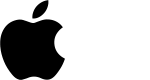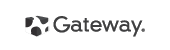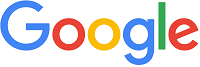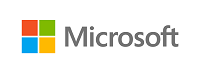Laptop Keyboard for Dell Inspiron 15 5565 5567 5570 5575 7566 7567 G3-3579 3779 3583 G5 5587 G7 7588, Dell Vostro 3580 3581 3582 3583 3584 3590, Dell P66F P66F001 P72F P72F002 P75F P75F002 P75F003
Technical Specifications
- Laptop Brand : Dell
- Laptop Model : Inspiron 7566 7567 7773 7778 7779 7577 7588 3579 3558 3583 3779 5570 5575 5765 5770 5775 5565 5567 5587 5767
- Layout: US/UK (Compatible)
- Language: English (USA/UK)
- Backlit: Yes (Please select price options before purchase)
- Color: Black
- Track Pointer : No
- Power Button/Switch: No
- Screw: No
- Size : Long Size with Num Lock
- Condition: Brand New & Original (QC Pass)
- Warranty: 03 Months/90 Days
- Fitting Charge : Applicable
***Kindly Note……….
Please firstly compare the picture with your keyboard before you place an order. Make sure the laptop model and keyboard is the right one you need. If you are still not sure after a comparison, please contact us.
Suggestion :
When you want to buy a laptop keyboard , you must follow these indications:
- Laptop accurate brand, model/series name & number or keyboard P/N
- Color & layout (USA/UK)- especially Enter key
- Fixing type : easy removable or adhesiveness (palmrest based)
- Button shape (especially arrow or corner keys ) or connector cable extent & position
- Screw position, track pointer & backlit availability
- Keyboard Connecting Cable or Ribbon ending cover or cap setting up or down position (especially Asus brand)
- Including Palmrest or not ?
- Keyboard size : Long/Medium/Mini (especially with Num Lock/without Num Lock)
- Function Keys’ length & quantity (especially HP brand)
1 in stock
MRP:৳ 5,500 – ৳ 7,500
Fit for Laptop Model:
- Dell Inspiron 15-5570 5575 5565 7566 7567 17-5770 5775
- Dell Inspiron 7566 7567 7577 7588 7773 7778 7779 3579 3558 3583 3779 5565 5567 5570
- Dell Inspiron 17 7000 series, Inspiron 7566 7567 7577 7588 7773 7778 7779
- Dell Inspiron 15 3000 series, Inspiron 3579 3558 3583 3779
- Dell Inspiron 15 5000 series, Inspiron 5565 5567 5570 5575 5587
- Dell Inspiron 15 7000 series, 5758 5759 5765 5767 5770 5775
- Dell Inspiron 2 in 1 5570 5575 5770 5775
- Dell Laptop G3-3579 G3-3779 G5-5587 G7-7588
- Dell G3 3579 G3 3779 G5 5587 G7 7588 G3-3579 G3-3779 G5-5587 G7-7588 V154925AS1 US 03NVJK PK131Q01B00
- Dell G3-3579 3779 G5-5587 G7-7588 Series 15 Gaming
- Dell P66F P66F001 P72F P72F002 P75F P75F001 P75F002 P75F003 P75F006
- Dell Vostro 15-7570 7580 P71F 5568 5578 keyboard Inspiron 3583 3585 P75F
- Dell P66F P66F001 P72F P72F002 P75F P75F002 P75F003 P82F P75F001 P75F006 P89F
- Dell Vostro 3580 3581 3582 3583 3584
- DELL Inspiron 3583 3584 3585 3593 3595 5767 17- 5767 P32E-001
- DELL Inspiron 3584 3585 3590 3593 3595 3793 Keyboard
- Dell G5 5500 5587 5590, G5 SE 5505, G7 7588 7590 7790, G3 3579 3779 3590 series
- Dell G5 5587
- Dell G3 3579 3779 3590, G5 5500 5587 5590, G5 SE 5505, G7 7588 7590 7790 Series
- Dell G3 15 3500 G5 15 5500 G5 SE 5505
- Dell G3 15 3500,G3 15 3579,G3 15 3590,G3 17 3779, G5 15 5500,G5 15 5587,G5 15 5590,G7 7590,G7 7588,G7 7790 Series
How to Install / Replace your Dell Inspiron 15 5565 keyboard ?
- Turn off your laptop. Disconnect the AC adapter and any cables, then remove the battery. Turn the laptop over and let it cool off for a few minutes before you begin.
- On the underside of the notebook, you’ll find screws holding the keyboard and palm rest in place. Set the screws aside, and be sure to keep track of them all.
- Turn it over and open the Lid. Slide your fingers under the top of the palm rest and gently pull it up, moving from the center to the outer left and right edges. Leaving the fingerprint reader attached, place the palm rest down in front of the unit.
- Lift the damaged Dell Inspiron 15 5565 Keyboard up from the front, then pull it toward you to release it from the notebook’s frame. Pull up on the connector to detach.
- Attach the new Dell Inspiron 15 5565 Keyboard replacement’s connector. Position it over the space vacated by the old connector, and press down firmly until it snaps into place. Slide the top of the keyboard under the lip of the frame (near the display). Ensure that the top edges are just under the frame. Tilt the keyboard down until it lays flat and sits flush with the top, left, and right edges of the frame.
- Align the bottom edge of the palm rest along the base of the frame, then press down until the top is also in place. Press firmly on the left and right edges to snap the palm rest into place again.
- Close the Lid, and turn the notebook over. Replace all the screws, making sure to tighten them securely. Insert the battery, plug in your AC adapter, and enjoy your new keyboard.