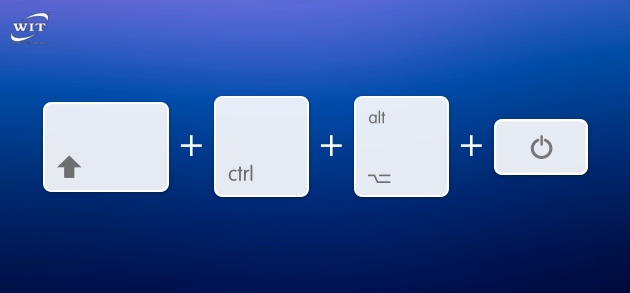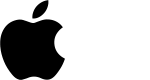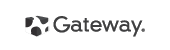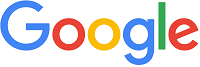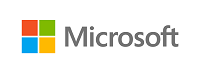Single or Combined Pressing Key(s) or button(s) chart sheet of Apple Mac computers
Single or Combined Pressing Key(s) or button(s) chart sheet of Mac computers
If you want to access the Mac features and tools during startup, you turn on your Mac and continue to hold down one or more keys or button(s) until you see the startup options………..
On an Intel-based Mac
To use any of these key combinations, press and hold the keys immediately after pressing the power button to turn on your Mac, or after your Mac begins to restart. Keep holding until the described behavior occurs.
| Pressing Key(s) | Indicator(s) | Functions/Results |
| Option (⌥) or Alt * | – make your Mac start up from a CD or DVD or USB boot disk, a network volume, a different disk, or another operating system. To do so, you change your startup disk. | |
| Command (⌘) + R | -start up from the built-in macOS Recovery system. | |
| Option (⌥)+ Command (⌘) + R | -to start up from macOS Recovery over the internet. macOS Recovery installs different versions of macOS, depending on the key combination you use. If your Mac is using a firmware password, you’re prompted to enter the password. | |
| Shift (⇧)+Option (⌥)+ Command (⌘) + R | -to start up from macOS Recovery over the internet. macOS Recovery installs different versions of macOS, depending on the key combination you use. If your Mac is using a firmware password, you’re prompted to enter the password. | |
| Option (⌥)+ Command (⌘) + P+R | -reset NVRAM or PRAM. If your Mac is using a firmware password, it ignores this key combination or starts up from macOS Recovery. | |
| Shift (⇧) | -start up in safe mode. Disabled when using a firmware password. | |
| Press only ‘D’ button | -start up to the Apple Diagnostics utility. | |
| Option (⌥)+D | -to start up to this utility over the internet. Disabled when using a firmware password. | |
| Press only ‘N’ button | -start up from a NetBoot server, if your Mac supports network startup volumes. | |
| Option (⌥)+N | -to use the default boot image on the server, press and hold Option+N instead. Disabled when using a firmware password. | |
| Command (⌘) + S | -start up in single-user mode. Disabled in macOS Mojave or later, or when using a firmware password. | |
| Press only ‘T’ button | -start up in target disk mode. Disabled when using a firmware password. | |
| Command (⌘) + V | -start up in verbose mode. Disabled when using a firmware password. | |
| Eject (⏏) or F12 or mouse button
or trackpad button |
– to eject removable media, such as an optical disc. Disabled when using a firmware password. | |
| Command (⌘) +E | -to eject forcedly your CD if the Eject key isn’t working but the CD drive is undamaged. |
* Important: If you have a Mac with an Apple T2 chip, added security features may need to be set in order to change the startup disk.
On a Mac with M1 chip(Apple silicon)
Turn on your Mac with M1 Chip and continue to press and hold the power button until you see the startup options window. From there you can start up from a different disk, start up in safe mode, use macOS Recovery….
Starting with certain models introduced in late 2020, Apple began the transition from Intel processors to Apple M1 Chip in Mac computers. Such as :
- MacBook Pro (14-inch, 2021)
- MacBook Pro (16-inch, 2021)
- iMac (24-inch, M1, 2021)
- Mac mini (M1, 2020)
- MacBook Air (M1, 2020)
- MacBook Pro (13-inch, M1, 2020)